HubSpot Email Properties Explained: Smarter Campaign Organization for Marketers
When it comes to organizing data, HubSpot properties are every marketer’s best friend. They’re the foundation of how HubSpot stores, categorizes, and personalizes information across contacts, companies, deals, and now—even marketing emails.
Marketers love properties because they turn raw data into actionable insights, making it easier to segment audiences, trigger automation, and measure performance with precision. With the introduction of custom email properties, HubSpot has given marketing teams even more control to organize campaigns, streamline workflows, and optimize reporting—all without relying on messy spreadsheets or manual tracking.
Managing marketing emails at scale can quickly become overwhelming. As campaigns multiply across audiences, products, and regions, finding the right email in HubSpot can feel like searching for a needle in a haystack. That’s where custom email properties come in.
Now, HubSpot allows you to create dropdown or checkbox properties that help categorize, filter, and report on your emails more effectively.
Here are some practical property types you can use to keep your email marketing clean, organized, and easy to manage:
1. Email Purpose or Campaign Type
Every email has a goal. By tagging emails with their purpose, you can quickly analyze performance by type—for example, comparing how newsletters perform versus promotional blasts. It also makes filtering your campaigns easier when planning or reviewing.
Examples: Newsletter, Promotion, Product Announcement, Educational, Event Invite, Survey
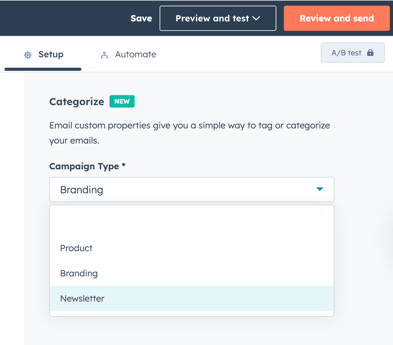
2. Product Line or Brand
If your company manages multiple products or brands, this property is essential. It allows you to group emails by product line and ensures your reporting highlights which brand communications are driving the most engagement.
Examples: Brand A, Brand B, Product X, Product Y
3. Target Persona or Audience Segment
Not every email is for everyone. Use this property to mark which persona the content is intended for. Over time, this will help identify which audience segments engage most with your campaigns.
Examples: Beginners, Advanced Users, Decision-Makers, Influencers, Prospects, Customers
4. Locale or Language
For businesses running global campaigns, tagging emails by language or locale avoids confusion and ensures you’re tracking performance in each region. It also helps keep your sending list compliant with regional requirements.
Examples: English, Spanish, German, Hindi
5. Region or Country
Similar to language, regional tagging is valuable if your business tailors messaging or offers by geography. You can track what works best across different territories and plan regional launches with ease.
Examples: North America, Europe, India, APAC
6. Urgency or Importance
This property is especially useful for internal teams. Urgency tags help marketers know which emails need immediate review, approval, or follow-up, versus those that can wait.
Examples: High Priority, Standard, Low Priority
7. Buyer Journey
Managing large volumes of emails often means multiple campaigns are in different stages at once. Campaign stage tags give visibility into where each email stands in its lifecycle.
Examples: Awareness Stage, Consideration Stage, Decision Making Stage
8. Newsletter Category
If you publish newsletters, you know they’re not all the same. Categorizing them makes it easy to group similar content together, track readership trends, and plan future editions.
Examples: Tips & Tricks, Case Studies, Blog Roundup, Product Updates
9. Offer Type
For promotional campaigns, tracking the type of offer used can reveal which offers resonate most with your audience. This is invaluable for refining future campaigns.
Examples: Discount, Free Trial, Upsell, Cross-Sell, Feature Highlight
10. Template Type
Not all templates perform equally. By tagging emails with their template type, you can test design effectiveness and learn which styles drive the most engagement.
Examples: HTML Custom, Text-Only, Minimalist, Promotional
How to Use Custom Email Properties Beyond Organization
Creating custom properties is the first step. The real power comes from using them across HubSpot:
1. Reporting and Dashboards
Filter email performance reports by custom properties like Offer Type or Campaign Type to see which categories drive the highest opens, clicks, or conversions. For example, you can measure how “Educational” emails perform compared to “Promotional” ones.
2. Smart Lists
Build lists of contacts who engaged with certain types of emails. For example, a list of subscribers who clicked on “Product Announcement” emails can be retargeted with upsell campaigns.
3. Campaign Analysis
Group emails by properties such as Product Line or Region to track the effectiveness of campaigns across different markets. This makes it easier to spot trends and allocate resources where they’ll have the most impact.
4. Workflow Triggers
Use properties to trigger internal workflows—for example, notifying sales when a high-priority campaign is scheduled or alerting content teams when a “Newsletter – Tips & Tricks” edition is due.
>> Bringing It All Together
Organizing your HubSpot emails with custom properties is more than just a tidy practice—it’s a strategic advantage. By categorizing emails with meaningful tags, you gain the ability to filter, report, and analyze at a much deeper level.
Whether you’re segmenting by product line, audience persona, or campaign purpose, thoughtful use of properties ensures you’ll spend less time searching and more time optimizing results. And when tied to reports, lists, and workflows, these properties turn from simple labels into powerful tools for smarter, data-driven marketing.
Happy Marketing!
- Team MarkOps360
Need any assistance with managing your marketing operations?

